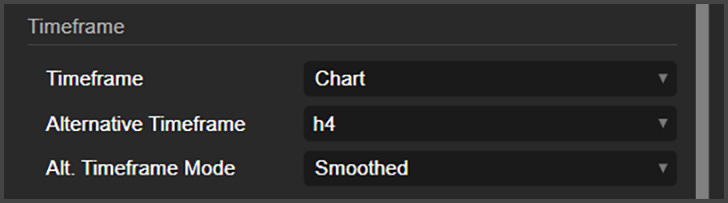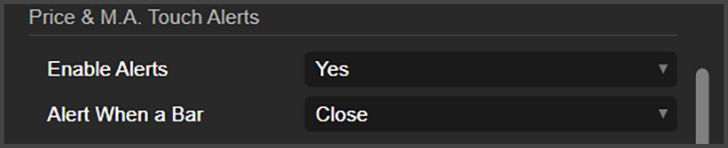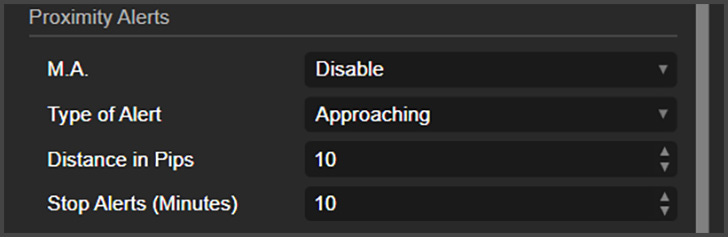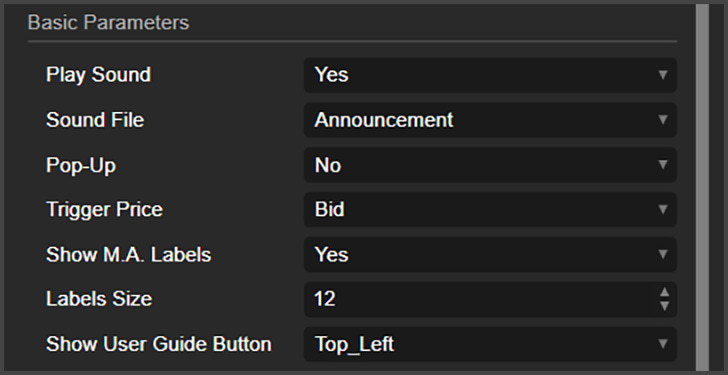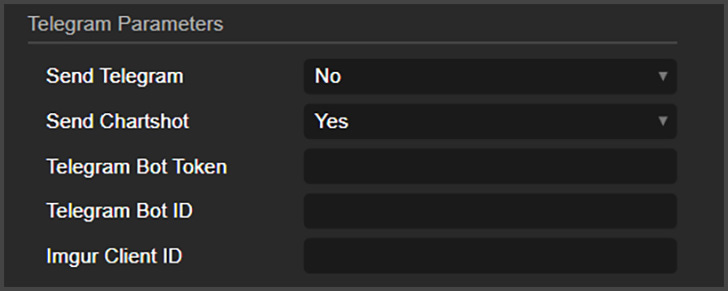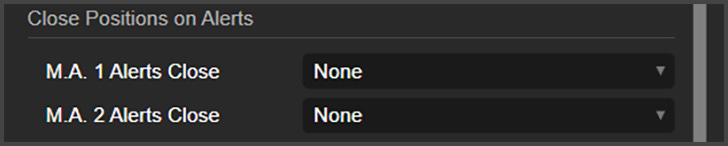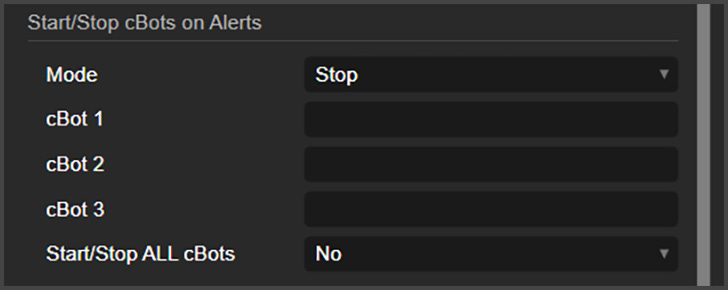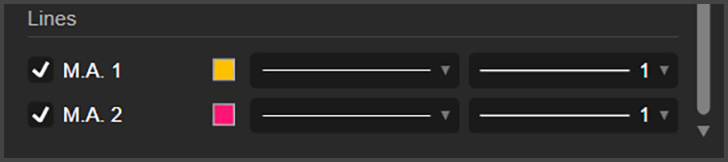cTrader Moving Average Alerts - User Guide
A Fully Customizable Moving Average Alert System for cTrader with Advanced Notifications and Automation.
This powerful cTrader indicator generates multiple types of alerts based on Moving Averages, making it highly useful for forex and other financial markets.
As you can see on the next image, this indicator can also plot moving averages from another timeframe, different than the timeframe of the chart.
Hourly 20 and 200 simple moving averages being plotted on a 5 minute chart
Here you can watch a video about this indicator:
Parameters
Play/Pause
Stop All Alerts: Here you can stop all alerts from this indicator. Useful when you want to configure the parameters of the indicator, or when you don’t need to receive alerts.
Timeframe
Timeframe: Here you can choose which timeframe the indicator will use (The timeframe of the chart or an alternative one).
Alternative Timeframe: If you choose to use an alternative timeframe, here is where you will set which timeframe you want to use. It must always be bigger than the chart's timeframe.
Alt. Timeframe Mode: This changes how the moving averages from the alternative timeframe are plotted on the chart.
M.A. 1
Here you choose the first moving average. You can select any type of moving average present on cTrader. The comment parameter is where you type a comment that will be displayed in the alert messages.
M.A. 2
Here you can enable and configure the second moving average. If you want to receive M.A. Crossover Alerts or Proximity Alerts, you must enable this.
Price & M.A. Touch Alerts
Enable Alerts: Here you can enable alerts for when the price touches one of the moving averages.
Alert When a Bar: You can choose if you want these alerts to trigger then a bar closes touching a moving average or immediately when it touches a moving average.
M.A. Crossover Alerts
This is probably the most used alert type for moving averages. This will alert you when the two moving averages plotted by this indicator crosses one another. The M.A. 2 must be enabled.
M.A. Direction Change Alerts
Here you can choose if you want to receive alerts for when the moving averages change direction. You can set it to M.A. 1, M.A. 2 or both.
Proximity Alerts
Here you can choose if you want to receive alerts for when the price is approaching or distancing from a moving average.
M.A.: You can choose M.A. 1 or M.A. 2
Type of Alert: You can choose approaching or distancing here.
Distance in Pips: The distance the price must be to trigger the alert.
Stop Alerts (Minutes): Here you can disable subsequent alerts after you receive the first one. You will not receive alerts of this type for this amount in minutes.
Basic Parameters
Play Sound: Enable or disable sound alerts.
Sound File: The type of sound to use on sound alerts.
Pop-Up: Enable or disable cTrader pop-ups on alerts
Trigger Price: Choose if you want alerts to trigger with the Bid or the Ask price.
Show M.A. Labels: This will show the timeframe, the period size, the type of moving average and it’s name on the chart.
Labels Size: Changes the font size of the labels
Show User Guide Button: Enable or disable a small button on the chart that opens this user guide when clicked.
Telegram Parameters
Send Telegram: Enable or disable Telegram alerts
Send Chartshot: Enable or disable screenshots of the chart to be sent in Telegram alerts. The chart must be active for this to work. Minimizing the cTrader window does not affect this feature, but changing charts on the cTrader platform does. If a screenshot is not possible to be taken, then only the text message will be sent.
Telegram Bot Token & Chat ID: Add your Telegram bot's credentials.
Imgur Client ID: Needed to send images via Telegram.
Email Parameters
If you want to receive email alerts, here is where you can enable that.
Close Positions on Alerts
This indicator can close positions when alerts are triggered. You can choose which type of positions each moving average can close.
Start/Stop cBots on Alerts
This indicator can also start or stop cBots present on the chart.
Mode: Choose if you want it to start or stop cBots.
cBot 1, 2 and 3: Here you write the name of the cBots you want to manage. Their names must be the exact names you see on the algo tab.
Start/Stop ALL cBots: If you have more than three cBots on a chart, and want to manage all of them, enable this option and don’t worry about their names.
Lines
Here you can change the style of both moving averages plotted by this indicator.