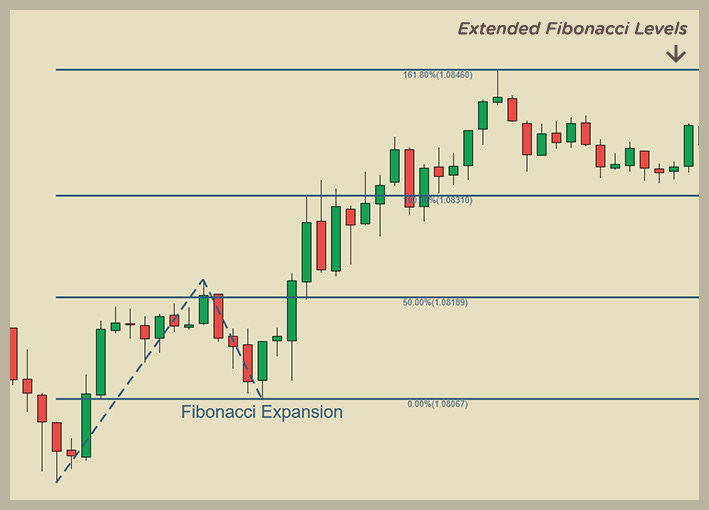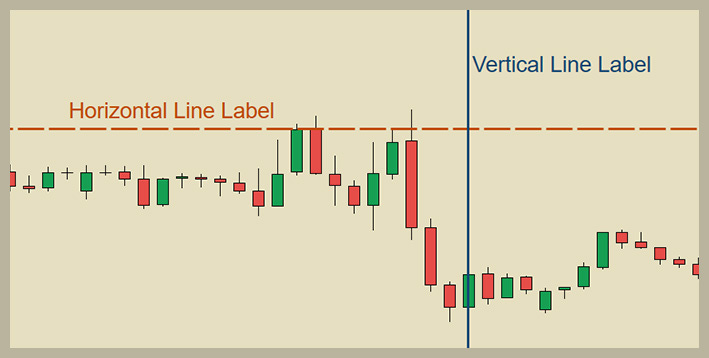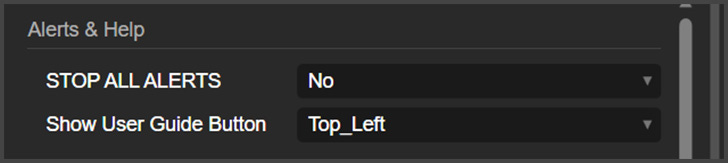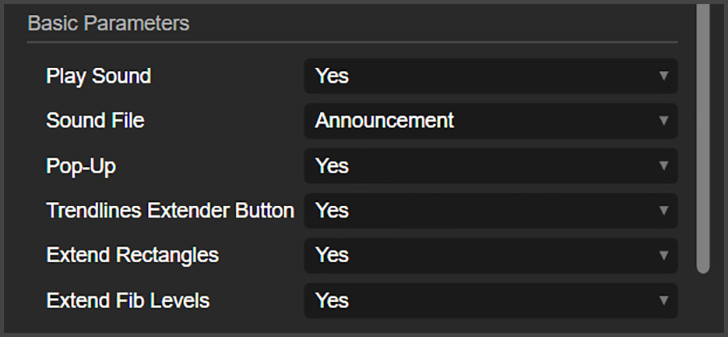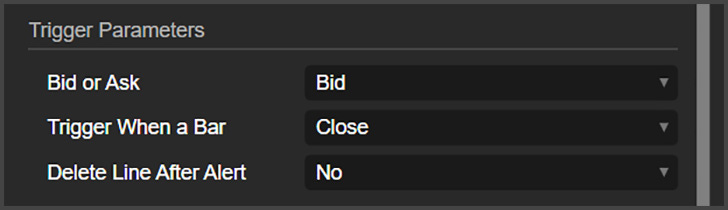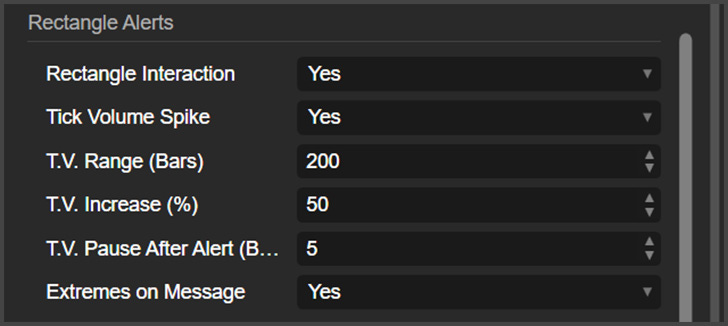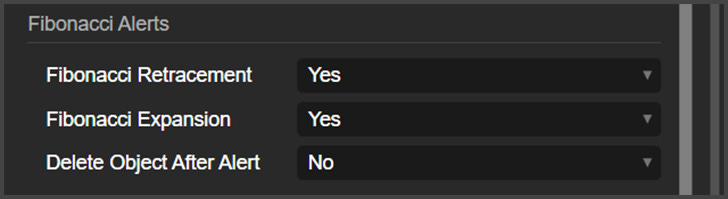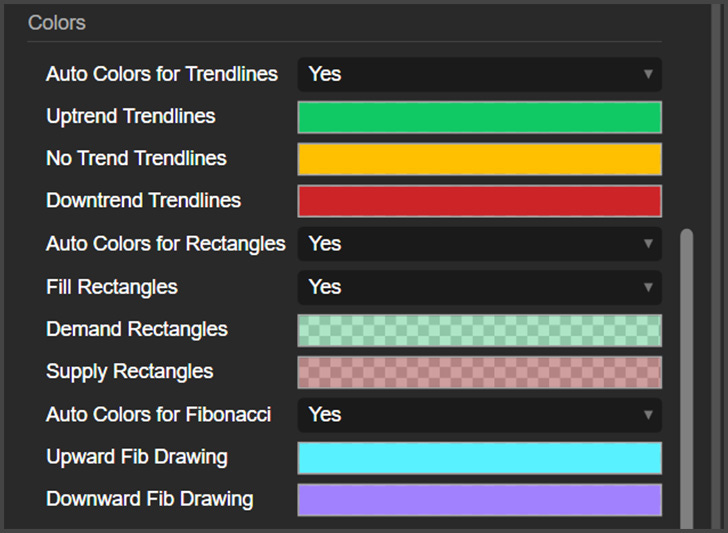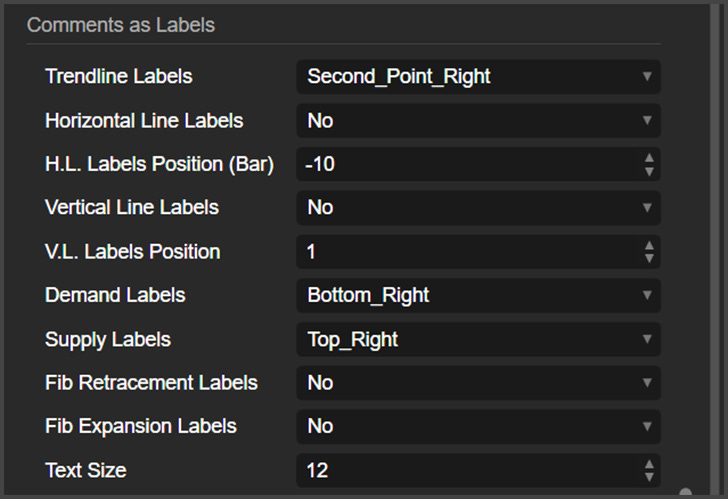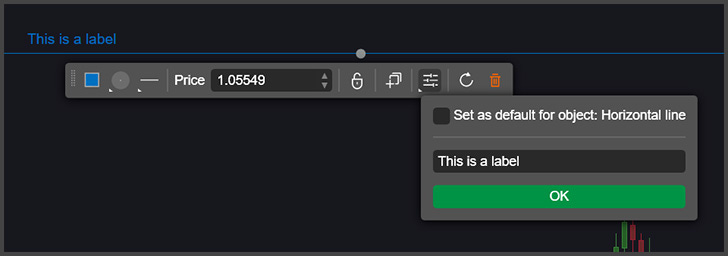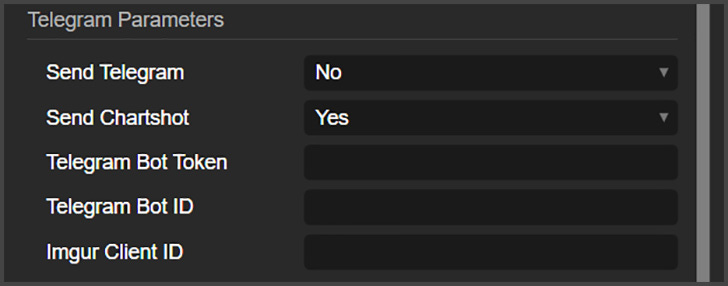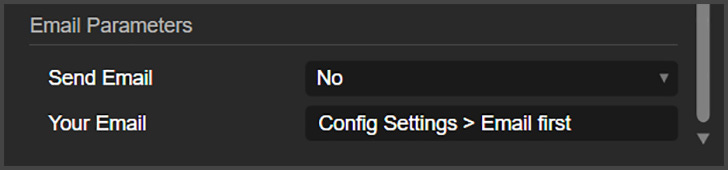cTrader Analysis Tools Alerts - User Guide
Enhance your trading with customizable alerts and dynamic visual tools for trendlines, Fibonacci levels, and more.
cTrader Analysis Tools Alerts is an all-in-one indicator designed to enhance your charting experience by adding alerts, labels, and automatic color-coding to various drawing tools.
Features:
Trendlines:
Display custom labels using object comments.
Dynamic color changes based on trendline direction.
Option to remove trendlines after an alert.
Enable or disable trendline-specific alerts.
Extend or contract all trendlines with a single click.
Horizontal and Vertical Lines:
Display custom labels using object comments.
Automatically delete lines after an alert.
Configure alerts for each line type.
Fibonacci Retracement and Expansion Levels:
Display custom labels using object comments.
Automatically extend level lines to infinity.
Option to delete objects after an alert.
Assign colors based on drawing direction.
Enable or disable alerts for Fibonacci levels.
Rectangles (Supply and Demand Areas):
Display custom labels using object comments.
Alerts for price interactions and tick volume spikes.
Set parameters for tick volume spike alerts, including look-back bars, percentage volume increase, and pause period post-alert.
Automatic rectangle fill and extension to the active candle.
Overall Customization:
Adjust label positions and text sizes for each object type.
Customize automatic colors.
Include object comments in alert messages.
Enable or disable alerts for each object type.
Alerts:
Receive alerts via sound, pop-ups, Telegram, and email.
Automatic chart screenshots sent to Telegram.
This tool is ideal for traders utilizing support and resistance, supply and demand, Fibonacci, or trendlines in their strategies.
Parameters
Alerts & Help
Stop All alerts: This will disable all alerts from this indicator.
Show User Guide Button: This enables a small button on the chart, that when clicked, this user guide opens.
Basic Parameters
Play Sound: This enables sound alerts from this indicator.
Sound File: Here, you can choose the sound used for the sound alerts.
Pop-Up: This enables cTrader pop-up alerts for this indicator.
Trendlines Extender Button: If you enable this, a small button will be placed at the bottom-right side of the chart. You can use this button to expand and contract all trendlines on the chart at once.
Extend Rectangles: This indicator treats rectangles as supply and demand regions. If you activate this, the rectangles you draw on the chart will be extended to the current candle automatically.
Extend Fib Levels: By enabling this, all levels from any Fibonacci expansions or retracements you draw on the chart will be expanded to infinity.
Trigger Parameters
Bid or Ask: Here, you can choose if the alerts from this indicator will be triggered by the Ask or Bid price line.
Trigger When a Bar: Here, you can choose if the alerts will be triggered immediately when the price interacts with the objects, or when a bar closes touching an object.
Delete Line After Alert: This will delete lines that trigger alerts. This works for trendlines, horizontal lines and vertical lines.
Line Alerts
Trendline: This enables trendline alerts.
Horizontal Line: This enables horizontal line alerts.
Vertical Line: This enables vertical line alerts.
Rectangle Alerts (Supply and Demand)
Rectangle Interaction: Here, you can enable rectangle alerts.
Tick Volume Spike: This enables tick volume spike alerts when they happen inside a rectangle (Supply and Demand regions).
T.V Range (Bars): This is the number of bars the indicators will use to get an average size of tick volume. You can use more or less 1 day’s worth of bars here (about 200 to 300 bars for 5 min).
T.V. Increase (%): How much bigger the tick volume needs to be for it to be considered a spike. 50% means 50% bigger than average.
T.V. Pause After Alert (Bars): This will pause the tick volume spike alerts for a number of bars. 10 means that for the next 10 bars, there will be no alerts of this type.
Extremes on Message: This will show on the alert messages the High and the Low of the rectangle the price is interacting with.
Fibonacci Alerts
Fibonacci Retracement: Here, you can enable Fibonacci retracement alerts.
Fibonacci Expansion: This enables Fibonacci Expansion alerts.
Delete Object After Alert: If you enable this, any Fibonacci objects that trigger an alert will be deleted after that.
Colors
Here, you can customize the appearance of the tools. The name of the parameters are self-explanatory. As you can see, you can change the colors and enable or disable automatic colors for the tools this indicator manages.
Comments as Labels
With this indicator, you can make the comments of each object behave as it was a label that shows up on the chart and is attached to the object. Here is where you can customize that.
Trendline Labels: Here, you can choose where the trendline labels will be placed in relation to it, or you can choose to disable them.
Horizontal Line Labels: Here, you can enable horizontal line labels.
H.L. Labels Positions (Bar): Here you can move the horizontal line labels. -10 means that the labels will be placed 10 bars behind the current bar.
Vertical Line Labels: Here, you can enable vertical line labels.
V.L. Labels Position: This allows you to move the position of the vertical line labels. This number can be positive or negative.
Demand Labels: Here, you can enable demand regions labels (Rectangles).
Supply Labels: Here, you can enable supply regions labels (Rectangles).
Fib Retracement Labels: Here, you can enable Fibonacci retracement labels.
Fib Expansion Labels: This, enables Fibonacci expansion labels.
Text Size: This controls the font size for the labels.
Telegram Parameters
Send Telegram: Here, you can enable Telegram alerts.
Send Chartshot: A chartshot is a screenshot of the chart, and here is where you can enable that.
Telegram Bot Token and ID: Place your Telegram bot credentials here.
Imgur Client ID: This indicator uses Imgur to send images to Telegram. Place your Imgur Client ID here.
Email Parameters
Send Email: Here, you can enable email alerts.
Your Email: This is the email you want to send alerts to.