cTrader Fibonacci Trading cBot - User Guide
Automate Your Fibonacci Trading with cTrader's Advanced cBot
The cTrader Fibonacci Trading cBot is a powerful and customizable tool designed to enhance your trading experience by automating position entries based on Fibonacci retracement and expansion levels. This cBot calculates optimal lot sizes and manages trades efficiently, allowing you to focus on strategic decision-making.
Important Note: Users must draw the Fibonacci objects themselves. The cBot does not automatically create Fibonacci retracement or expansion levels. Think of this cBot as an advanced pending orders system for Fibonacci objects.
Key Features:
Automated Lot Size Calculation: Determines the appropriate lot size for each trade based on your specified risk parameters.
Flexible Risk Management: Choose from three risk types:
Fixed Lot Size: Set a consistent lot size for every trade.
Monetary Amount: Risk a specific amount of money per trade.
Account Balance Percentage: Allocate a percentage of your account balance for each position.
Comprehensive Fibonacci Support: Operates seamlessly with both Fibonacci Retracement and Expansion tools to identify optimal entry points.
Robust Safety Features:
Backup Stop Loss/Take Profit: Ensures positions are protected with predefined exit points.
Gapped Entry Level Control: Option to enable or disable entries at gapped price levels for precise execution.
Visual Enhancements:
Infinite Fibonacci Level Lines: Automatically extends Fibonacci lines across the chart for better visualization.
Deal Map Visualization: Displays a map of positions opened by the cBot directly on the chart.
Versatile Position Types: Select between Continuation or Reversal trade types to align with your trading strategy.
Dynamic Take Profit Placement: Set take profit levels at preferred Fibonacci levels, or allow the cBot to determine the optimal point between the Fibonacci start and entry price.
Real-Time Alerts: Stay informed with notifications via Telegram, email, and sound alerts. The cBot can also send chart screenshots to your Telegram account.
User-Friendly Interface: Despite its advanced capabilities, the cBot is designed for ease of use, with a straightforward setup process.
In-Chart User Guide Access: Access the comprehensive user guide directly from the chart by clicking on a small button, providing instant assistance and information.
Enhance your trading efficiency and precision with the cTrader Fibonacci Trading cBot, a tool that combines advanced functionality with user-centric design.
Parameters
Help
Show User Guide Button: Here, you can enable a small button that will be placed on the chart. Clicking on this button will open this user guide.
Risk
Risk Type: This is where you can choose the type of risk your positions will use. There are three type of risks:
Fixed Lots: With this option, your positions will always use a fixed amount of lots.
Money Risk: This risk type will automatically calculate the risk amount, based on an amount of money you choose.
Balance Risk: This will automatically calculate the risk amount, based on a percentage of your account balance.
Fixed Lots: If you choose Fixed Lots as your risk type, here is where you set the amount of lots you want your positions to use.
Default Money Risk: If you choose Money Risk as your risk type, here is where you will set the backup money risk. This will be used to open positions in case you forget to set the risk amount in the comment of the Fibonacci object.
Default Balance Risk (%): This is the same as the default money risk, but instead of money, it uses a percentage of your account balance as a backup amount, in case you forget to set the risk in the comment of the Fibonacci object.
Commission (%): Here, you can set the amount of commission your broker will take. This can help the risk calculation be more precise. To find the best percentage, I recommend you trade a little bit with a demo account on live market. Or you can ignore it completely by setting this parameter to 0.
How to Set the Risk Amount per Object:
Draw your Fibonacci object on the chart (Expansion or Retracement), then right-click it and select Settings. Next, enter the risk amount.
For a monetary risk amount, use “$” (e.g., $50 to risk 50 dollars, euros or whatever currency you trade with).
For a balance percentage, use “%” (e.g., %5 to risk 5% of your account balance).
You can also add a comment before the risk amount. This comment will appear in pop-up alerts, Telegram alerts, and email alerts.
Basic Position Parameters
Retracement Positions: Here, you can enable position management for retracement objects. If you disable this, the cBot will not open or manage retracement objects.
Expansion Positions: Same as the previous parameter, but for expansion objects.
Buy Price Line: Here, you can choose which price level will be used to trigger an object on buy positions.
Sell Price Line: Same as the previous parameter, but for sell positions.
Stop Loss Gap (Pips): Here, you can set an amount in pips that will be added to your stop loss. This is useful if you want to give more room for your positions to run.
Recycle Fib Object: This will re-enable objects that already opened positions, to open new ones when the price reach them again. New positions will only open after the last position opened by the same object has already closed.
Delete Object After TP or SL: This will delete the Fibonacci object after the trade is closed.
Open Position When: Here, you can choose to open positions when the price touches the Fibonacci level, or when a bar closes crossing the Fibonacci level.
Allow Gapped Entry: Here, you can enable the cBot to open positions when the price gaps the Fibonacci level you chose.
Lock Activated Objects: If you enable this, the objects that opened positions will be locked, and you will not be able to move them until the trade is closed.
SL / TP on Bid Only: Here you can set the cBot to close the positions only when the Bid price crosses the take profit or stop loss.
Backup SL / TP (Pips): This value will be used in case the take profit or stop loss can’t be placed in the price level you chose.
Appearance Options
Extend Fib Levels: By enabling this, the Fibonacci objects drawn on your chart will have their levels expanded to infinity.
Deal Map: This will place lines on the chart, indicating where operations took place. Useful if you want to see which positions were placed by the cBot. Note that these lines will be erased after you stop the cBot.
Winning and Losing Colors: Here, you can customize the deal map lines.
Deal Map Line Type: Here, you can customize the style of the deal map lines.
Deal Map Line Thickness: This controls the thickness of the deal map lines.
Retracement Positions Levels
Type of Trade: Here, you can choose which type of trade the retracement objects will take.
Continuation: The trade will continue on the direction of the trend.
Reversal: The trade will go against the trend.
Type of Take Profit: Here, you can choose how the cBot will place the take profit on the chart (This also works for the Expansion objects). You have two options:
Detect Extreme Price: This will use the beginning of the object (in time), and place the take profit at the highest or lowest point between that point and the current bar.
Fibonacci Percentage: This will place the take profit at the Fibonacci level you set in the following parameters.
Entry (%): This is the Fibonacci level of the retracement objects, where you want the positions to open.
Continuation SL (%): This is the Fibonacci level where you want the stop loss of retracement objects to be placed when you choose continuation as the Type of Trade.
Continuation TP (%): This is the same as the previous parameter, but for the take profit. Note that this will be ignored if you choose Detect Extreme Price in the Type of Take Profit parameter.
Reversal SL (%): This is the same as the Continuation SL (%), but for the reversal type of trade.
Reversal TP (%): This is the same as Continuation TP (%), but for the reversal type of trade. This will be ignored if you choose Detect Extreme Price in the Type of Take Profit parameter.
Expansion Positions Parameters
Entry (%): This is the Fibonacci level where you want the positions to start when interacting with Fibonacci expansions.
Stop Loss (%): This is the Fibonacci level where you want the stop loss to be placed when interacting with Fibonacci expansions.
Take Profit (%): Same as the previous parameter, but for the take profit level. Note that the “Detect Extreme Price” chosen on the “Type of Take Profit” parameter, will also work for Fibonacci Expansions and will override this parameter.
Basic Alerts Settings & Alert Types
Play Sound: Here, you can choose if you want sound alerts for events triggered by this cBot.
Sound File: This is the sound file used for the sound alerts.
Pop-Up: Here, you can enable cTrader pop-ups for alerts triggered by this cBot.
Fib Levels: Here you can enable alerts for when the price touches the Fibonacci levels.
Entry: This enables alerts for when a new position is opened.
Stop / Tp: This will enable alerts for stops and take profits.
Risk Amount / Errors: This enables alerts for when you forgot to set a risk amount for a specific object or when there is a problem with the cBot (e.g. when it is impossible to place the TP or SL at the desired location)
Telegram Parameters
Send Telegram: Here, you can enable Telegram alerts for this cBot.
Send Chartshot: A chartshot is a screenshot of the chart, and here is where you can enable that. Note that the chart must be active and visible for this to work, it can’t be a chart hidden in a tab in the background. Minimizing the cTrader window will not interfere with this feature.
Telegram Bot Token and Bot ID: Place your Telegram bot credentials here.
Imgur Client ID: This cBot uses Imgur to send chartshots. Place your Imgur Client ID here.
Email Parameters
Send Email: Here you can enable email alerts.
Your Email: The email you want to send alerts to.




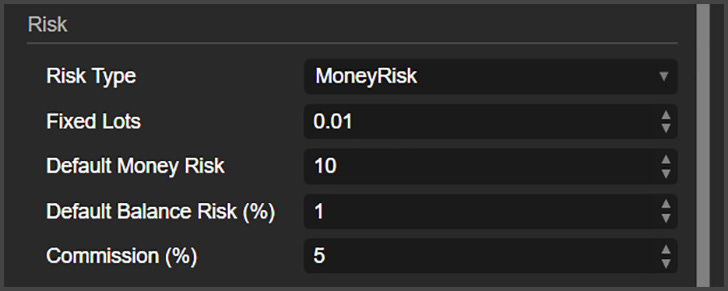
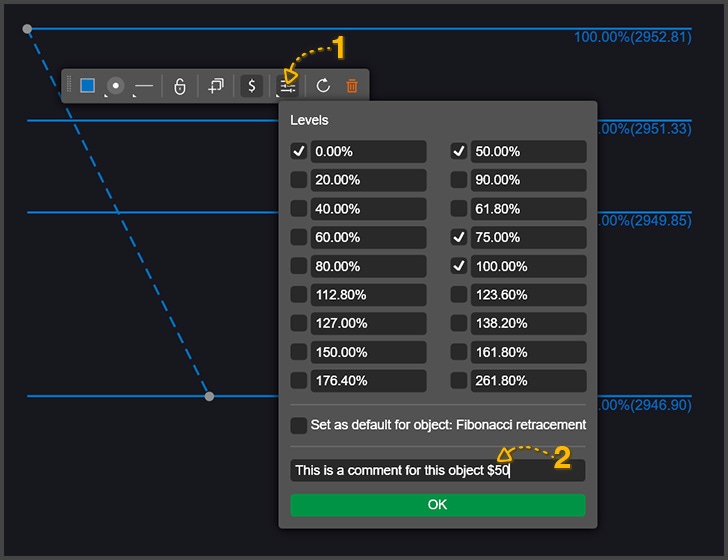
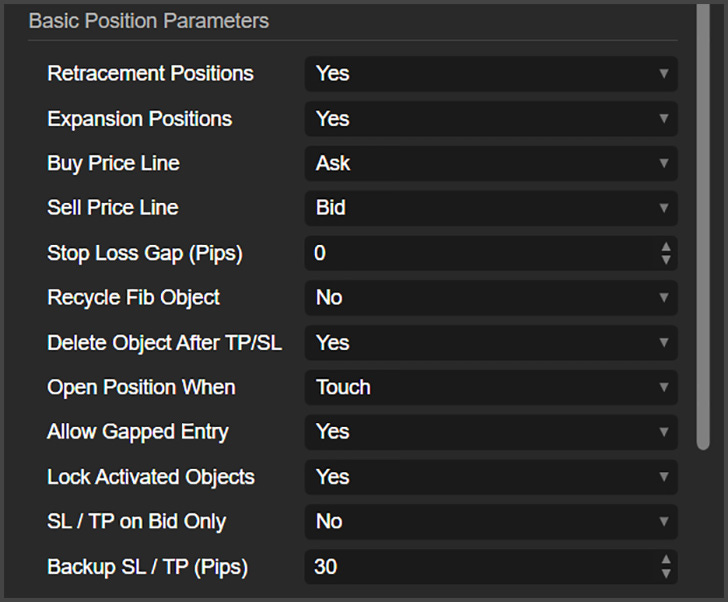
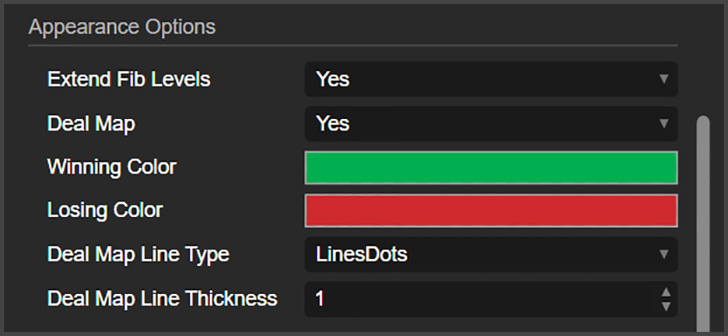
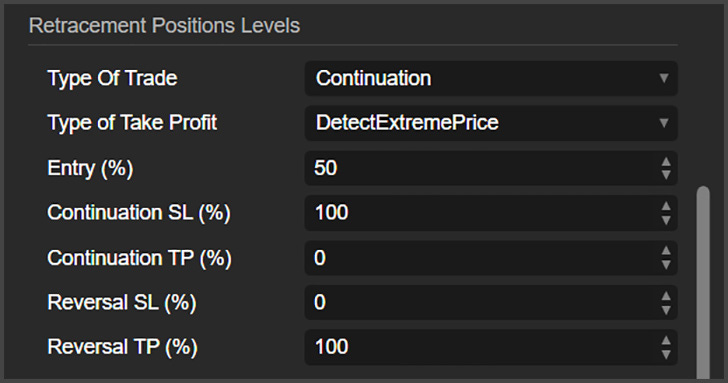
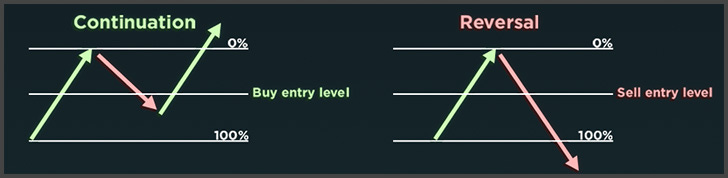
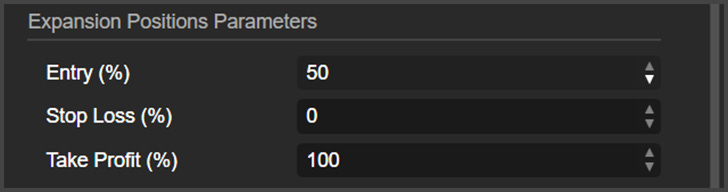
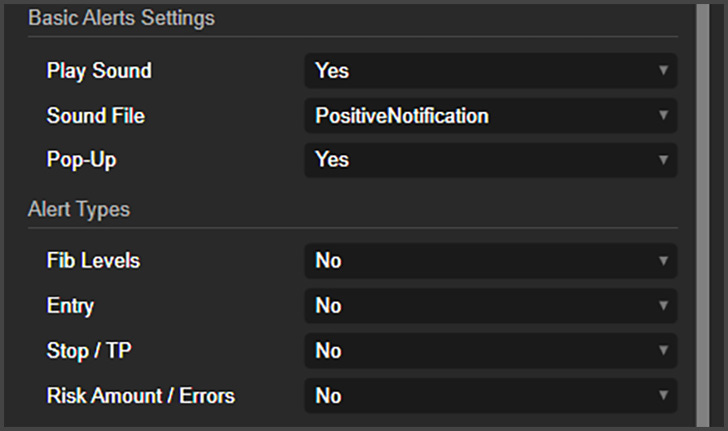
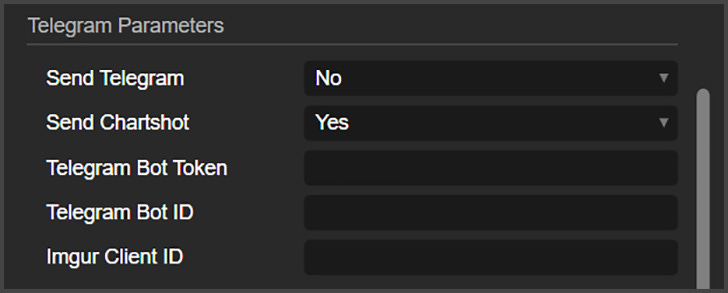
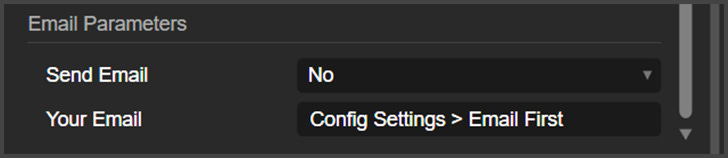
Thanks for the update.
Hi,
Please consider this as a priority to have option for multiple entries.
Currently, with 3 instances, I have so many alerts and pop ups that I have to disable the sounds and visual alerts.