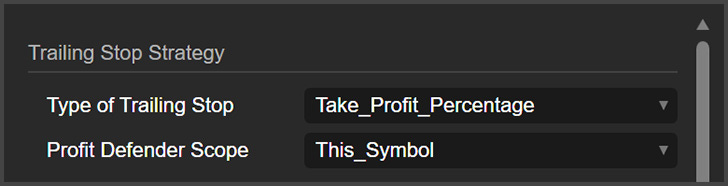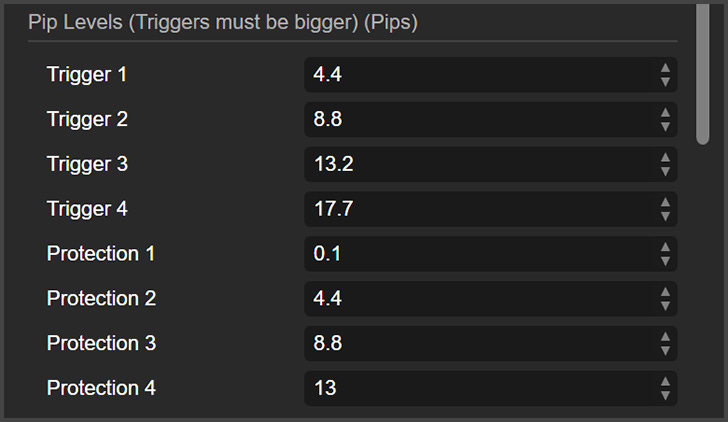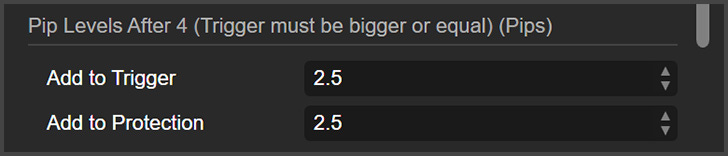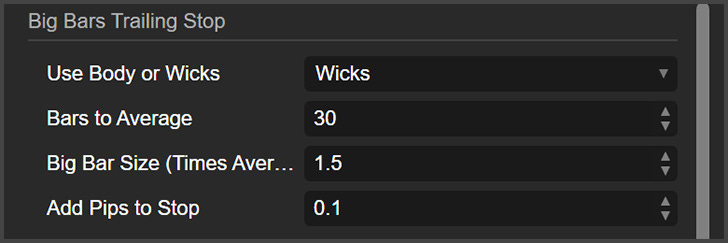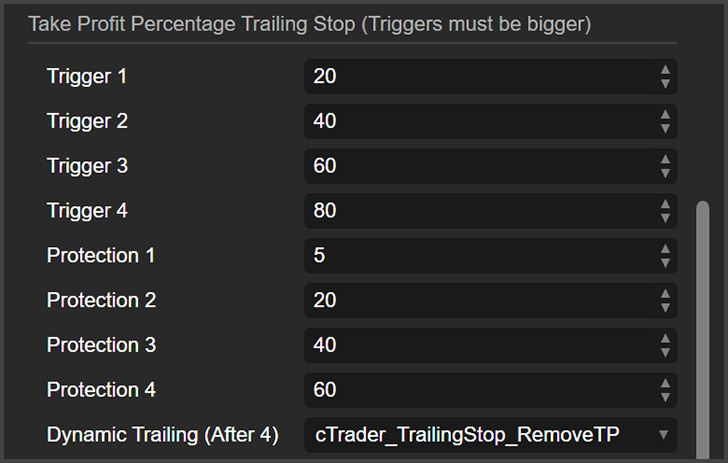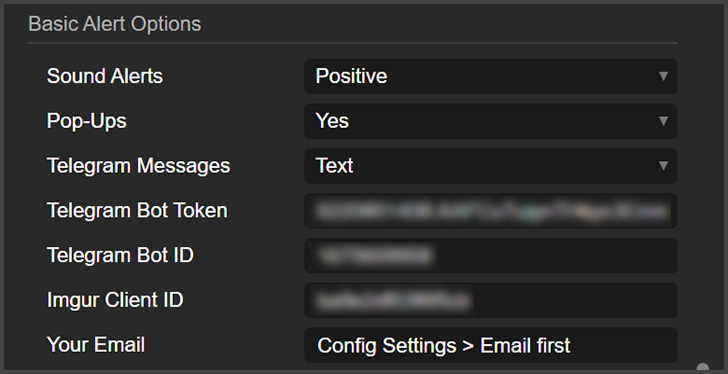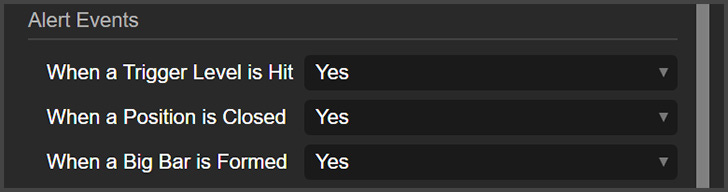VegaXLR - cTrader Profit Defender
User Guide: Maximizing Profit Protection with cTrader Profit Defender
The cTrader Profit Defender is a powerful cBot designed to protect your profits on cTrader. You can run this tool locally on your computer or on the cTrader Cloud. It features three types of trailing stops, each offering flexible ways to manage positions, and supports alerts via cTrader pop-ups, email, or Telegram (with optional chart screenshots).
This guide walks you through the main features, parameters, and best practices to use the cBot efficiently.
Key Features
Three Trailing Stop Strategies: Pip Levels, Big Bars, and Take Profit Percentage.
Run for a Single Symbol or All Symbols: Manage just one symbol or the entire account's positions with a single cBot instance.
Flexible Alerts: Receive notifications via pop-ups, sound, email, and Telegram (text or image).
Local & Cloud Usage: Works both locally and on cTrader Cloud (note: alerts work only when running locally).
Trailing Stop Strategies
Pip Levels
Configure up to 4 triggers and protection levels.
Example: If trigger 1 is 10 pips and protection level 1 is 5 pips, the stop loss moves to 5 pips in profit when the position hit 10 pips of profit.Beyond level 4, the Add to Trigger and Add to Protection parameters create new levels dynamically until the stop loss is hit.
Big Bars Trailing Stop
The cBot moves the stop loss to a recent big bar (a bar significantly larger than the average).
Example: A 1.5x multiplier means a bar must be 1.5 times bigger than the average size to be considered a big bar.
Stop loss moves below the bar’s low (for buys) or above the bar’s high (for sells).
Take Profit Percentage Trailing Stop
The Take Profit Percentage feature gradually moves the stop loss as the price approaches the take profit (TP) level, locking in profits along the way. You can set up to four trigger levels, each paired with a protection level. When the price reaches a trigger, the stop loss is adjusted to the corresponding protection percentage, ensuring some profit is secured if the market reverses.
For example:
At 25% of TP, the stop loss moves to 10% of TP.
At 50% of TP, the stop loss moves to 25% of TP.
This continues until the last trigger level is hit.
After the final trigger, you can choose to use cTrader’s trailing stop to follow the price closely, with the option to remove the TP to capture even larger profits if the trend continues. This system helps manage trades safely by locking in profits step-by-step.
cBot Parameters
Trailing Stop Settings
Type of Trailing Stop:
Choose between Pip Levels, Big Bars, or Take Profit Percentage.
Profit Defender Scope:
Manage positions for the current symbol only or all symbols on the account.
Pip Levels Settings
Set Triggers and Protections: Define the triggers and stop-loss levels for the Pip Levels strategy.
Add to Trigger / Protection: Configure how the levels extend beyond the fourth trigger.
Big Bars Settings
Use Body or Wicks: Choose to calculate bar size based on the full bar (wicks) or just the body (open to close).
Bars to Average: Number of recent bars used to calculate the average size.
Big Bar Size (Times Average): Multiplier to determine a "Big Bar."
Add Pips to Stop: Adds extra pips to the stop for more flexibility.
Take Profit Percentage Settings
Set Trigger and Protection Levels: Define the percentage levels for stop adjustments.
Dynamic Trailing (After 4): Choose how to manage the stop after the fourth level (do nothing, enable cTrader trailing stop, or enable cTrader trailing stop and remove TP).
Alert Options
Sound Alerts: Enable/disable sound notifications.
Pop-ups: Show cTrader pop-up alerts.
Telegram Messages: Choose between No Alert, Text Only, or Image with Text.
Telegram Bot Token & Chat ID: Add your Telegram bot's credentials.
Imgur Client ID: Needed to send images via Telegram.
Your Email: Set your email address for alerts.
Alert Events
When a Trigger Level is Hit: Alerts when a position reaches a trigger level.
When a Position is Closed: Alerts when the cBot closes a position.
When a Big Bar is Formed: Alerts when a big bar appears.
Help
Show User Guide Button: Choose if you want a button on the chart, that opens this user guide when clicked.
Important Notes
Only one type of trailing stop can be used at a time.
Alerts won't work when running the cBot on the cTrader Cloud. This is a limitation of the cTrader Cloud.
When running the cBot for all symbols, it will use the timeframe of the chart it is running on to calculate everything. For example, if the user has 10 charts with different timeframes and positions open on each, and the cBot is running on a 5-minute chart, it will use a 5-minute timeframe for all positions. This can affect how the cBot works, so it’s best to run the cBot on the chart with the smallest timeframe.
If using the Take Profit Percentage trailing stop, ensure that positions have a take profit level set.
Be careful when using the Pip Levels trailing stop with the cBot running for all symbols. Different symbols have different swing sizes. It is recommended to use Big Bars or Take Profit Percentage trailing stops in this case.
Simplifying Triggers and Protections: If the user does not want to use many trigger and protection levels, they can set the parameters like this:
Triggers: 30, 50, 50, 50 (These numbers are just for example)
Protections: 10, 25, 25, ... (repeating the last desired value)
This way, the cBot will function with only two effective levels, as the repeated values will maintain the desired configuration.
Always test cBots on demo accounts before running them on live accounts to understand how they work.
If you have any questions, use the comment section of this post, and I’ll respond as soon as possible.
Download Links
[cTrader Store] soon